5 Urgent Things to Do If You Think Your SSD Is Dying

If your system suddenly ground to a halt, started crashing, or files mysteriously disappeared, your SSD might be on its last legs.
I've been there myself, and I realize how shocking that is. Unlike hard disks, SSDs don't usually give you warning signs before kicking the bucket.
They just stop working. That's why you should act fast the very moment you notice something is wrong.
In this article, I'll walk you through five things you need to do right away to preserve your data, diagnose the issue, and maybe extend your SSD's lifespan. Hurry up—your files might be at risk!
5. Clone the Drive to a New SSD
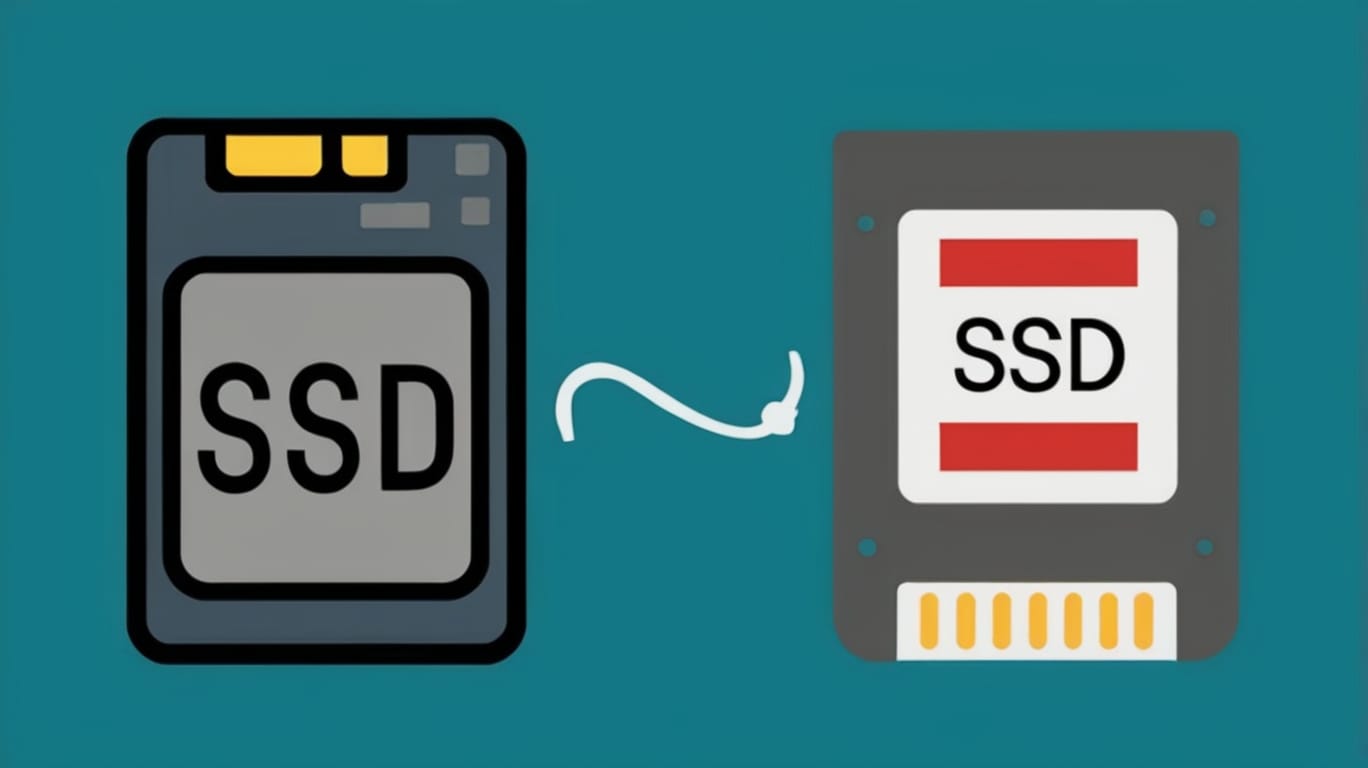
The very first thing I did when I noticed the signs of failing on my SSD was clone the drive.
Cloning basically means making a perfect copy of everything that is on your current SSD—your files, programs, and even Windows—on a new SSD.
This is because, once an SSD starts failing, it can fail at any time and will no longer work. I chose to employ gratis software like Web-based Macrium Reflect or EaseUS Todo Backup, which made it relatively straightforward.
You will need a new SSD and either an external enclosure or another available slot on your computer or laptop.
Having cloned, you can now boot from the new SSD and continue as normal—except now your data is safe on a healthy drive.
4. Run Diagnostics in Safe Mode

After I cloned the drive, the second thing I did was scan for errors—except that I ran it in Safe Mode first.
Safe Mode is a unique boot mode for your computer with the bare essentials of programs loaded. It will keep any applications or drivers from interfering with the actual issue.
To enter Safe Mode, I simply rebooted my PC and pressed F8 (Shift + Restart on Windows 10/11). In there, I used utilities like CrystalDiskInfo or the default Windows "CHKDSK" command to check the health of the SSD.
The utilities informed me about the drive temperature, performance statistics, and error logs.
It helped me to confirm that my SSD was actually struggling and gave me a clearer picture of how bad things were.
3. Stop Writing to the SSD

One of the most important things I found out in dealing with a dying SSD is to cut writing new data to it immediately.
Writing includes installing programs, downloading files, copying files, or even updating programs.
Why? Because every time you write to a dying SSD, you might push it over the edge. It's like attempting to fill a shattered water bottle—it'll burst.
I paused all of the downloads and didn't save a single new file. Instead, I focused on copying my vital files to an external drive or cloud storage.
The less pressure you put on the SSD, the better your chances of retaining the data. System files or background updates can also do more damage, so you need to act quickly and carefully.
2. Check for Warning Signs and Health Stats

After making sure I wasn't writing anything new to the SSD, I took a closer look at its health and warning signs.
SSDs don't usually fail spectacularly—there are typically subtle indications in advance.
I had been noticing boot times were slowing down, there were intermittent freezes, and certain files would not open properly. All red flags.
I then used a tool called CrystalDiskInfo, which shows important health statistics like temperature, read/write errors, and overall status (it even shows colors to represent danger levels). Some SSD vendors also make their own software available to check drive health.
By looking at these details, I had a better idea of how bad the issue was and whether I had time to do something about it—or whether the time had arrived to replace the drive immediately.
1. Back Up Your Data Immediately

The first thing I did after I understood that my SSD might die was back up my data—and honestly, this should be the most essential step.
If your SSD completely fails, it might be difficult or even impossible to recover files later on without expensive data recovery services.
I copied all my essential documents, photos, videos, and work information to an external hard drive instantly and also moved the most critical ones to Google Drive for extra security.
You can use backup programs like Windows Backup, OneDrive, or even copy and paste manually. The idea is not to wait.
If your SSD has already started failing, don't assume you have time. Backup all the significant ones right away before it is too late.
Not all SSDs show signs before crashing
One thing I’ve learned the hard way is that not all SSDs give warning signs before they crash.
Unlike old hard drives that click or slow down, some SSDs just stop working—suddenly and without notice. That’s what makes them tricky.
One day everything seems fine, and the next, your system won’t boot. That's why it is so vital to back up your files regularly and keep an eye out for any suspicious activity. It's always better to err on the side of caution.
➤ Disclosure: Our content is reader-supported. If you click on certain links, we may make a commission. [Learn More]

